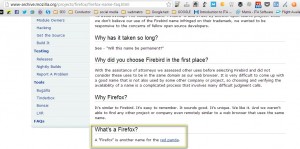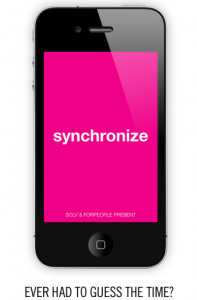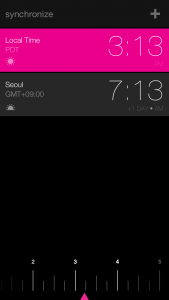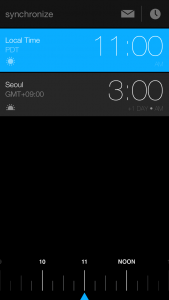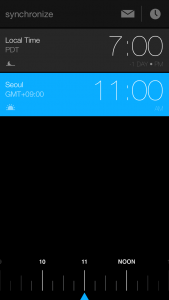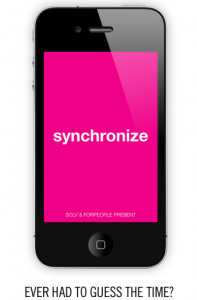
Picture this, you have a Skype meeting with a client on Thursday, and you both agree to a time to meet at 5pm. Thursday rolls around and at 5pm you log on to Skype and…he’s not there. Then you realize that you both didn’t take into account the time difference; you’re in LA, he’s in Seoul, Korea.
.
.
.

Fortunately, this week’s app is a great tool that can help you avoid just such a situation. If you travel a lot or have to sync up meetings or phone calls with people in different time zones, Synchronize App is just what you need.
Synchronize App is an app for those of us who are constantly on the go or have to coordinate with a team that spans several timezones. With the app you can set a up a meeting time on your local time clock and have it update any other timezone clocks you have on display.
For example, in the previous scenario, you can set an appointment in your local time (we’ll use 11am PST). After you set the dial to 11am in your local time, Synchronize app will “synchronize” the corresponding time in Seoul, Korea.
So if you start with the current PST time below:
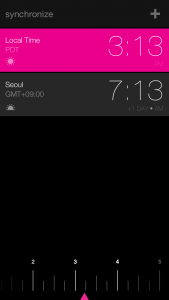
You can then use the bottom side scroll wheel to set the PST time to 11AM. As you do this, Synchronize app will automatically change the Seoul time to match what it would be when it is 11am PST. In this example, a time of 11am PST is shown to have a corresponding time of 3am in Seoul. Notice that the local time bar color has changed from pink to blue.
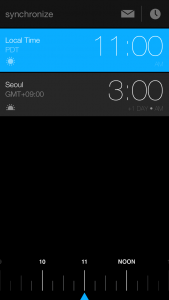
Obviously, 3am Seoul time is not going to work for your colleague, so he proposes a meeting at 11am his time. You can then select the Seoul time bar and set it to 11am, which will give you the corresponding time in the local time bar. It looks like its a more manageable time of 7pm PST!
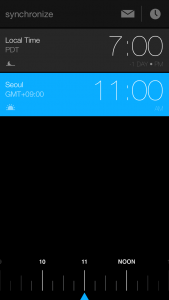
You can download the iOS app here